(below) Good piece form Tech & Learning...
“AutoDraw is a new kind of drawing tool. It pairs machine learning with drawings from talented artists to help everyone create anything visual, fast. There’s nothing to download. Nothing to pay for. And it works anywhere: smartphone, tablet, laptop, desktop, etc.”
"Google’s AutoDraw: Creation Made Easier
4/21/2017 6:00:00 AM
See the icons in the logo image above? The pants, leaf, megaphone, light bulb, apple, and stethoscope? I drew them with Google’s new AutoDraw tool.
Maybe some of them look familiar, faithful reader. If so, it’s because I attempted to redraw the very same icons I’ve used in recent logos on #Schoenblog posts: a pen, fire, arrows, a lightbulb, apple, and stethoscope
AutoDraw uses machine learning to predict what you are trying to draw and match it to artists’ submissions. So while my pen and fire might have turned into pants and a leaf, my quick sketch of an apple matched perfectly. AutoDraw gave me options to choose from as I drew each image, predicting and matching my movements.
The tool’s about page explains, “AutoDraw is a new kind of drawing tool. It pairs machine learning with drawings from talented artists to help everyone create anything visual, fast. There’s nothing to download. Nothing to pay for. And it works anywhere: smartphone, tablet, laptop, desktop, etc.”
 | |
|
AutoDraw in Education
How often do we ask students to represent things visually? AutoDraw is a
great tool to help students develop visual iconographies. Whether it’s
used to help develop sketchnotes, depict scenes from literature,
represent a cell, or storyboard historical events, I can think of so
many uses for the simple visuals that AutoDraw helps create.While it’s machine learning features may take away from some elements of student creativity, it provides a valuable and easy way to get students started in creative or visual tasks online. Plus, it’s free and works on every device. You can also use the basic drawing features, add text, change colors, and more.
In an age where more and more we need to teach students about digital citizenship and acceptable use, AutoDraw helps us create. Although the tool matches our sketches to other artists icons, these creations appear to be copyright free. On the Control Alt Achieve post, Using Google AutoDraw for Sketchnotes, Infographics, Drawings, and More, Eric Curts notes that when artists submit their artwork to AutoDraw, they have to agree that "Drawings are my own and Google may use my drawings for any purpose." The AutoDraw about page also describes the tool as free and for everyone. I’m eager to see more clarity on copyright and fair use here, but this has a lot of potential for our students--and beyond.
Blogging & Branding
I spend a lot of time--too much probably--thinking about how this site looks and feels. In fact, a huge update to the #Schoenblog is coming very soon. One of my intentional decisions over the last year has been to brand my blog posts with a title image; each one is sized for Twitter, and they follow a similar aesthetic. In the beginning, I worried about finding other people’s artwork or ideas to help influence my look. Lately, though, I’m much more interested in simple visual iconography--just like I attempted in this post’s title.I want to be more aware of the visual branding for this site and for how I use images or art from other sources. A tool like AutoDraw helps me be in control by evolving my ideas into simple open source icons that are easy to use. I can download them as .png files and import right into my favorite image editor. It’s free, easy, and efficient.
There’s a lot of potential for AutoDraw, and definitely room to explore more tools for creation, visual aids, and graphic design, both in and out of the classroom...."
Read the full article at its source: http://www.techlearning.com/blogentry/11907


No comments:
Post a Comment